Touch mode is entered by pressing the key TOUCH. Exit takes place by ENTER.
In touch mode various computations are carried out by moving the cursor
to touch any number in the edit field and the number is activated by
pressing any of the keys +,-,* or / which correspond to standard
arithmetical operations. Several numbers can be activated in this way
and the resulting numerical expression will appear at each stage on the
bottom line of the screen.
To print the current result in the edit field, the cursor is moved to
indicate the desired position and the key = is pressed.
In touch mode more numbers and text (in lower case) can be typed in
the edit field.
Capital letters should be avoided, since a few of them have a special
function in touch mode (as seen on the next page):
Control keys in touch mode:
HELP gives information while staying in touch mode.
S evaluates the current expression without printing.
C is used to enter constants (needed in touch chains).
F enters a format (like 123.1234) for the results printed by =
@ enters a function (sqrt,log,exp,sin,cos,tan,arctan,abs,int).
M saves the current result to any of the memory locations 0,1,2,...,9.
K gets a value from memory.
PREFIX 0 clears the current result to 0 without printing it.
Touch mode is also a general tool for calculation with numerical
tables and for other repetitive computations in a form of touch chains.
A touch chain is defined in touch mode simply by performing the required
steps and letting the system to store them. In repetitive calculations
only one typical iteration is performed as a model and the system
can repeat it as many times there are numbers to touch.
To define a touch chain in touch mode, the key DISK is pressed.
Then the steps needed for the chain or for one typical iteration
are performed. To terminate the definition either EXIT is pressed
(and the chain can be reactivated by ESC) or
ESC is pressed which immediately leads to automatic repetitive
excution of the touch chain. A repetetive chain can also later be
activated by ESC.
Execution of a touch chain is automatically stopped when an edit line
with `E' in the control column is encountered. This enables computation
of tables with a fixed number of lines.
In touch chains the following keys are often useful:
R (under definition) causes the steps of the chain already entered
to be repeated as long there are numbers to touch.
P saves the current position of the cursor and later when P is pressed
again the cursor returns to the position saved. Thereafter a new
position may be indicated by P.
T saves the current touch chain on disk.
L loads a touch chain saved on disk by T.
After returning to editorial mode by ENTER, a touch chain saved by T
can be loaded into the edit field by a TCHLOAD <file_name> command.
A chain loaded in the edit field can be saved (after it has been edited)
into a file by TCHSAVE <file_name> command.
Collecting data in a text file in touch mode
Numbers, words, characters and parts of edit lines can be collected
in a selected text file as consecutive lines. If the text file already
exists, new items are appended to it.
This procedure starts in touch mode by touching the (path)name of the
text file by `D'. If a space is touched by `D', file TOUCH.TXT on the
the current Survo data path is selected.
Thereafter items are selected as follows:
W saves the current word (or number) touched by the cursor,
B saves the current character,
E saves the current line to the right from the cursor.
A saves the current line to the left from the cursor.
To stop data collecting, press `D' again or exit the touch mode by
ENTER.
The text file thus created can be processed by other means of Survo.
For example, it is loaded into the edit field by the LOADP command.
Defining a `worm' in touch mode and moving it.
Any sequence of neighbouring characters in the edit field can be
moved like a worm across the text and copied in another place.
To define a worm, move the cursor to touch the first character
and press the WORDS (alt-F2) key. Move the cursor to touch all
other characters belonging to the worm and press WORDS again.
The worm thus defined (and highlighted) is now moved by the arrow
keys. Any time, when pressing `=' the current status of the worm
will be written in the edit field. Exit the worm mode by the WORDS key.
During the move the worm does not overwrite any text in the edit field
although it may temporarily hide it. The worm can even override itself.
Also shadow characters are moved and copied.
In worm mode, `C' clears the screen, `D' performs the display off/on
function, and `S' shows the worm with proper shadow characters when
it is moved. These options are useful in attaining visual effects
when using the worm mode in sucros.
Collecting lines
This corresponds to the `Collecting data' procedure described above
but is simpler when copying edit lines in a new order is concerned.
Thus when staying in touch mode a set of edit lines (actually
parts of them to the right from the cursor) are selected simply
by moving the cursor by arrow keys and pressing `V'. All lines
selected by `V' are saved with their shadow lines in a temporary
file (TCHLINES.TXT).
While still staying in touch mode the selected lines are printed
to a new place (indicated by the cursor) simply by pressing `='.
The lines are displayed in the order they have been selected thus
providing `sorting' lines of tables by hand, etc.
After exit from touch mode the contents of TCHLINES.TXT is still
available. Hence when entering touch mode later, one may print
its contents by touching an empty line by `V', moving the cursor
and pressing `='.
Collecting words
Words appearing in the current edit field can be collected in any
order by pressing '+' (like adding numbers). The sequence
of words collected appears on the bottom line in the form
word1+word2+word3+...
and this sequence is then displayed in the place selected by the user
by pressing '=' in the form
word1 word2 word3 ...
The first word must begin by a letter; otherwise the entire sequence
is interpreted as a sum of numbers.
M = More information on mathematical operations
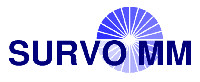 Help System (web edition)
Help System (web edition)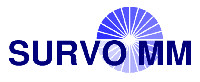 Help System (web edition)
Help System (web edition)