FILE EDIT <name of data file>
is an operation for data input and editing of Survo data files
created by a FILE CREATE operation.
After activation of FILE EDIT a display containing all active fields
of the data file will appear on the screen. For example, when FILE EDIT
is activated for an empty data file COMMUNES (see FILE CREATE), we shall
have the following display
-------------------------------------------------------------------
DATA FILE: COMMUNES Record # 1 N= 0
Commune _ ÿ
Province ÿ
People ÿ
Births ÿ
Area ÿ
To stop, press EXIT!
-------------------------------------------------------------------
where a cell of appropriate length is reserved for each active
field. After creation all fields are active, but the status of each
field is easily specified later by FILE ACTIVATE (or simply by FILE_ACT).
The data values can now be entered in a natural way. To move the cursor
between the fields, press either RETURN or the arrow keys. When the
last field has been filled, the data is saved and the display for the
next observation will appear. To move from an observation to another,
the keys NEXT and PREV can be used.
The data may be edited simply by moving the cursor to the desired point
and the corrections are made by overtyping and by using the keys
INSERT and DELETE. However, if a field is protected (see FILE ACTIVATE),
it cannot be edited. Protected cells are labelled with 'P'.
An observation may be searched for by its number or by the value of
the current field first by pressing SEARCH and then entering either the
number of observation or for example <100, which means that the first
observation having value less than 100 in the current field will be
found.
Limits for the data values:
The range of numeric fields is specified by a notation of the form
{lower_limit,upper_limit} in the field description.
Similarly, the set of possible values for a string field is given
as a list [value1,value2,...] in the field description.
These limitations are easily altered by the FILE STATUS and FILE UPDATE
operations.
Searching in sorted data:
If the data are sorted in alphabetic order according to some string
field (by FILE SORT, for example), observations may be searched for
much faster. However, the system must be told before pressing SEARCH
which is the string field representing the alphabetic order. This takes
place by inserting a specification of the form
SORT:<name of string field>
on any of the header lines of the the data file. The header lines are
the lines before the FIELDS section in FILE UPDATE. Thus use FILE UPDATE
for this task after the data has been sorted.
FILE EDIT <data_file>,<#_of_mask_column>
works similarly, but displays the fields which are active in the given
mask column. Default is 1.
FILE EDIT <data_file>+
works as FILE EDIT <data_file> but goes to the end of the data file
and displays the first empty observation after the current last one.
D = More information on data management
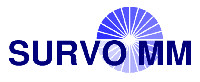 Help System (web edition)
Help System (web edition)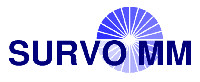 Help System (web edition)
Help System (web edition)