To help the user, the Survo system provides a special inquiry system.
By entering various keywords, information on Survo operations and
other relevant facts will be displayed in the Help window.
To make an inquiry, a keyword followed by a question mark (like EDITOR?
PRINT? PLOT? ) is typed on any empty line in the edit field and
activated either by the mouse (double-click) or by the ESC key.
All pertinent information will then be displayed. After return to
normal editing mode, the previous situation in the edit field will be
restored. However, in inquiries about Survo operations it is typical
that a general pattern of the operation in question will be printed
on the inquiry line.
If the keyword is not found, a list of related keywords having the
same forepart will be listed and any of them may be selected.
An inquiry may be started also by pressing the F1 (HELP) key. Then
information on the last operation activated may be obtained directly.
Still another way to start an inquiry is to activate a word in the
edit field by the keys F2 F1 or by a double-click of the rightmost
mouse button.
In the Help Window, the system often suggests related or more specific
information which may be selected by keystrokes or by the mouse.
It is then possible to discover various functions of Survo.
After any branch to a new topic, it is possible to return back to
previous displays step by step by pressing BACKSPACE (or clicking Prev).
At any stage during an inquiry, new keywords may be suggested first
by pressing `?' and then entering the keyword.
An alternative way to select other keywords in the Help Window is to
move the cursor by arrow keys (or mouse) and activate by by ESC (or mouse).
Each display presented by the inquiry system may also be
copied in the edit field by pressing `+' .
The newest options are often highlighted.
Other ways for getting information from the inquiry system of Survo
are provided by the sucro commands /HSEARCH and /HLIST.
X = Examples in the Help system
E = more information on Survo
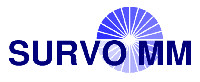 Help System (web edition)
Help System (web edition)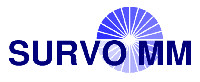 Help System (web edition)
Help System (web edition)